The myPresences agency platform helps you win new customers by providing a powerful tool you can use to get new leads or work with prospects to show them how their online presence and reputation can be improved.
You can use this tool to:
- Scan your prospects online presence and reputation for information on where their presence and reputation can be improved.
- Show your prospects directly an overview of the presence and reputation on top services relevant to them.
- Embed the Scan Widget directly onto your website and other online presences to generate leads.
Scan Tool and Widget
The scan tool can be accessed at https://www.mypresences.com/scan/ .
If you are using a whitelabel domain it will be available at this subdirectory /scan/ on your own domain.
It is also available at the generic domain https://www.business-portals.com/scan/ if you want to use the tool without any links to myPresences.
You can also embed the scan tool in an iframe on your website or other online property and link it to your agency account.
Leads and Prospects
When a scan is run for a business it will be added to your agency account automatically as a Lead.
On the scan results page the lead is encouraged to provide their:
- Name
- Email Address
- Phone Number
These are stored with the lead and shown on the Lead tab on the Account page.
Note: At present there is no incentive for these fields to be provided. This will likely change.
Leads will appear in your account page and will be listed separately to the businesses you are managing.
Leads are free and do not increase your subscription. However, there may be limits placed on the number of scans per month due to the high resources each scan requires.
The scan results page for each lead will remain active and can be sent to the lead or used as a discussion point in a face to face meeting.
Lead Limitations
Leads are normal businesses within myPresences but are restricted.
Some limitations include:
- The initial discovery is limited to the 20 most important services.
- There is no access to any setup pages.
- No access to anything other than the timeline, presences and services list.
- No presences will be monitored, only an initial discovery scan is run.
Scans
When a scan begins myPresences will determine the 20 most relevant services to that business and perform the same discovery process that we use for a business added to myPresences.
This means the different businesses may have results for different services depending on their niche.
This is better than a fixed list of generic (and often irrelevant) services that are provided by other tools.
A scan result page will appear immediately and update as the scan proceeds.
A scan should be complete within a few minutes with results starting to appear almost instantly.
Scan Page
The scan page is where we gather information about the lead or prospect.
It begins with a simple online search for a business to make the process as simple as possible.

If the business is found online its information will be pre-populated otherwise the business information will need to be entered.
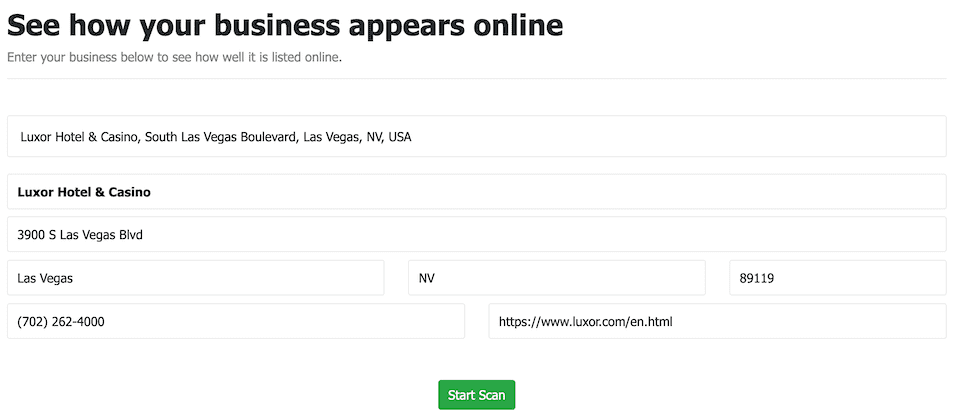
Scan results page
The results page shows the results of the scan and can be sent to your prospects as the url of the page will remain active.
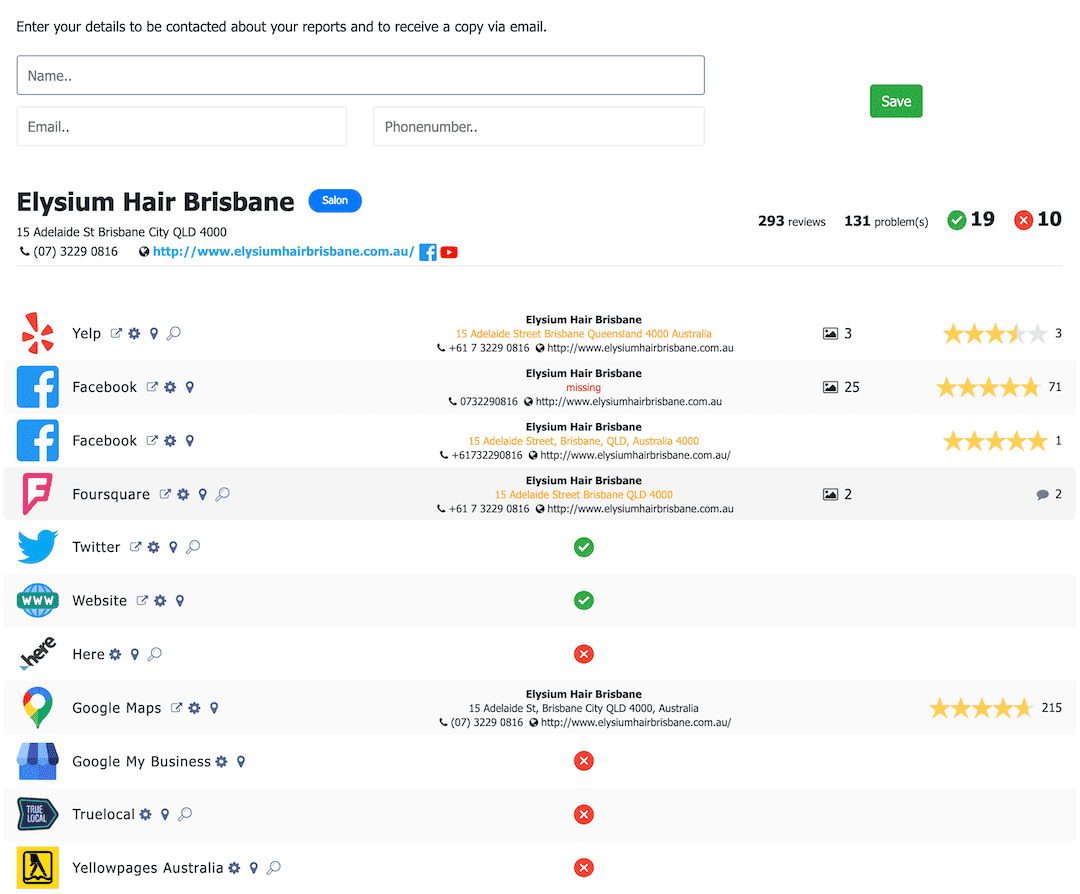
The result page will show information on the business and things like the total number of reviews and problems found online.
Each service will be listed showing:
- Service and Logo
- Whether a presence as found (red cross if not)
- The NAPW information for the presence showing correct (black), different (orange) or missing (red) information.
- Rating and Review count
- Number of photos
If a presence is found but we are not sure it belongs to the business an orange question mark will appear.
There may be multiple results for each service if the business has more than one match on the service.
Activating a lead
Once a lead becomes a customer you can activate their business by clicking on the Activate button beside the business in the Account page.
This will convert the business to a live business and update your subscription count. The business will then be completely onboarded and you will have full access to managing the business.
Removing a lead
If a lead is no longer active you can remove it from your account via clicking on the delete button beside the lead in the Account page.
Embedding on your website
The page can be embedded anywhere on your website as an iframe. The code to paste onto your website is available at the top of the Lead Generation setup page.
Coming Features
- Ability to decide what fields you require from leads (email, phone number etc).

Comments
0 comments
Please sign in to leave a comment.