If your business doesn't have a presence on a service that you would like to be listed on you have 2 options.
- Create the presence yourself.
- If the service is supported by our Presence Creation Service we can manually create the presence for you.
Our presence creation service supports hundreds of online services and we can create presences on services worldwide.
You can see which services we can create presences on by going to the Presence Creation Screen at https://app.mypresences.com/orderpresence/
This screen will list all services that are relevant to your business where we are not currently aware of a presence for your business. If you see a service where you believe you are currently listed you should add this presence to myPresences and it will not be shown on this screen.
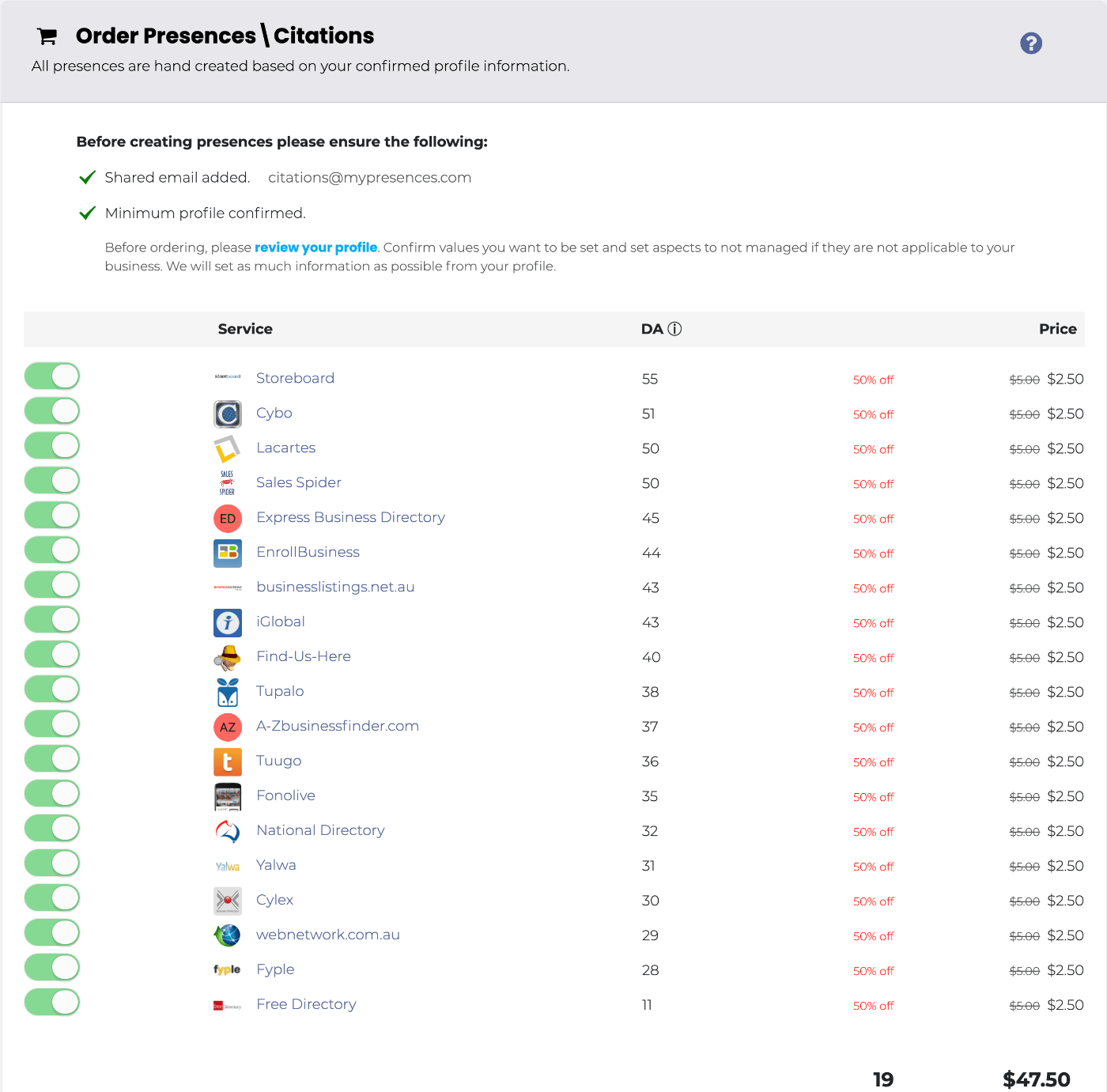
Before placing an order
Before you place an order there are 3 things you should do.
1. Ensure that myPresences is aware of as many of your presences as possible
We do not want to create presences on services if your business is already listed. Please check all the services where you are not listed and add any presences that we are not aware of to myPresences.
2. Check and confirm your base profile
When we create presences for you we will use the information in your base profile. Please review each of your Aspects in your Base Profile and once the information on the left is correct set it to confirmed. You will not be able to create an order until a core set of Aspects are set and confirmed.
3. Decide which email address you will use for the new presences
When your new presences are created we will use an email address that will be associated with each presence that will be used to manage that presence in the future.
We can create this email address for you and give you the address and password, but a better option is for you to provide an email address that can be used by us to setup your new presences.
The advantage of you providing this email address are:
- You may already be using an email address
- You can use a business domain email address which is better for verification
If you can provide your own email address set it on the business setup page under Listing Management Email.
If you don't add your own email we will create a generic email address for you and provide this to you once the presences are created.
Password Management
If you are using your own email address you may want to change the password after the order has been completed. Our team will never try to login again (unless there is a new order). But best practice would be to change the password after the order is complete.
2 Factor Authentication
If your email address has 2 factor authentication enabled then you need to disable it until the order is complete.
This is due to our team needing to login to your email account to interact with emails sent during the registration process.
They may need to login many times and co-ordinating 2 factor logins with the owner of the accounts permission each time is very hard to achieve.
Here is google's instructions on disabling 2 factor authentication for gmail accounts:
https://support.google.com/accounts/answer/1064203
Once the order is complete you should turn it back on again.
Placing an Order
Once you are ready to place an order, go to the Order Creation Page and leave each service where you would like a presence created selected.
You must order at least 10 presences in each order.
When you are ready to place an order click on the button at the bottom right to create the order.
Presence\Citation Creation
Once you have completed the payment for an order it will be placed in a work queue for our team to manually create the presences you selected.
If we have any questions we will reach out to you using the email address specified on your Business Setup Page in the field Admin Email or using the email address you signed up with.
Please allow up to 10 days for the presences to be created.
Order Completion
Once all Presences\Citations from an order is created the following actions occur:
- You are notified via Email that the Order is complete.
- Each created presence will be automatically added to your myPresences account and begin being monitored.
- Any access credentials for a presence will be stored in myPresences with the presence to make it easy to access the presence and login (if supported).
- If an email address was created it will be stored and show on the Business Setup Page.
You can create as many Presence\Citation creation jobs as you like if you need to create additional presences in the future.

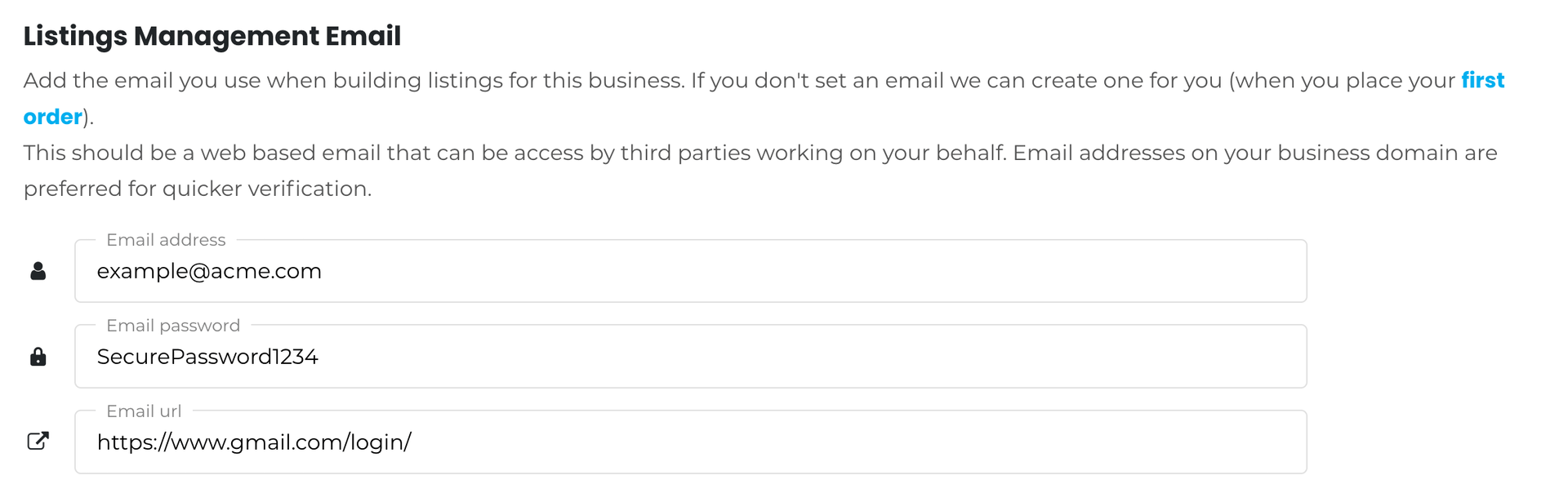
Comments
0 comments
Please sign in to leave a comment.