You may have a number of issues identified for your business.
These totals are displayed at the top of the Presences Page .

and in the Data Health widget on the Dashboard in the Presences tab.
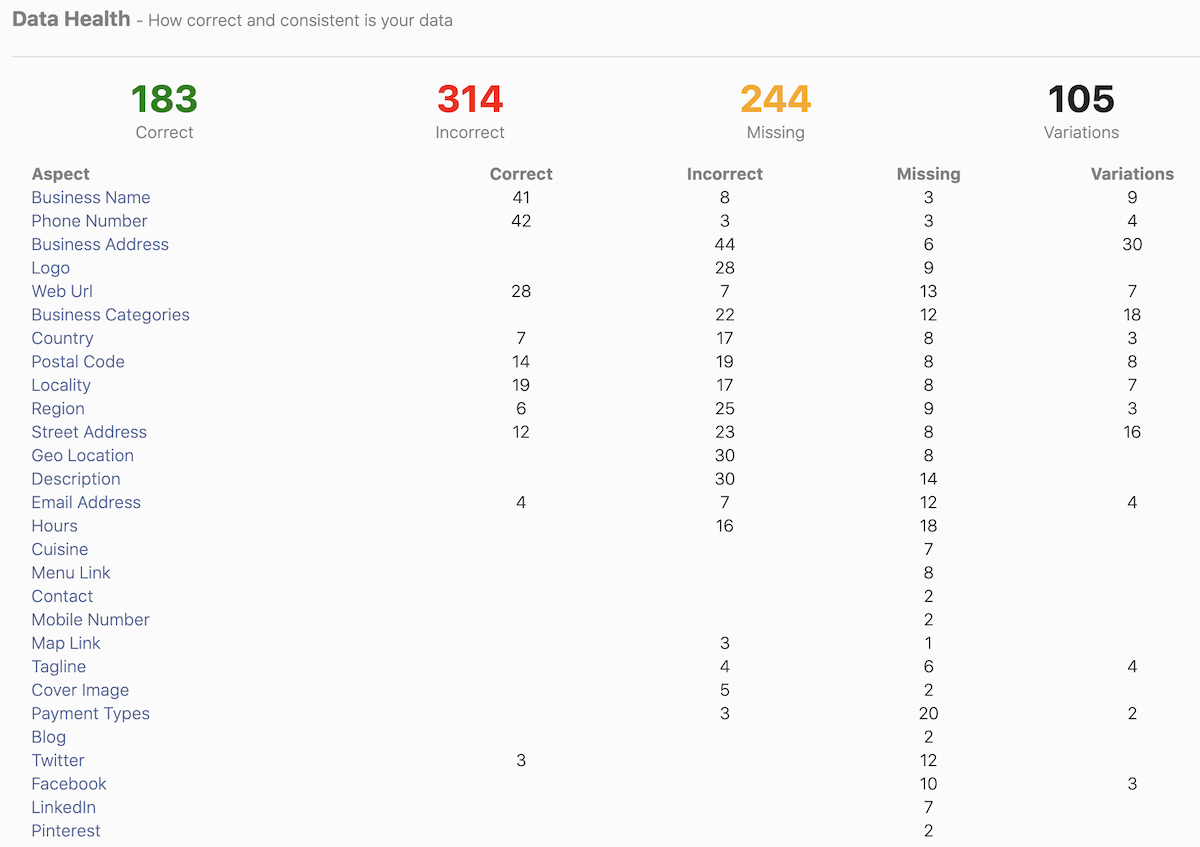
The issues are all listed on the Presences page under the Issues tab.
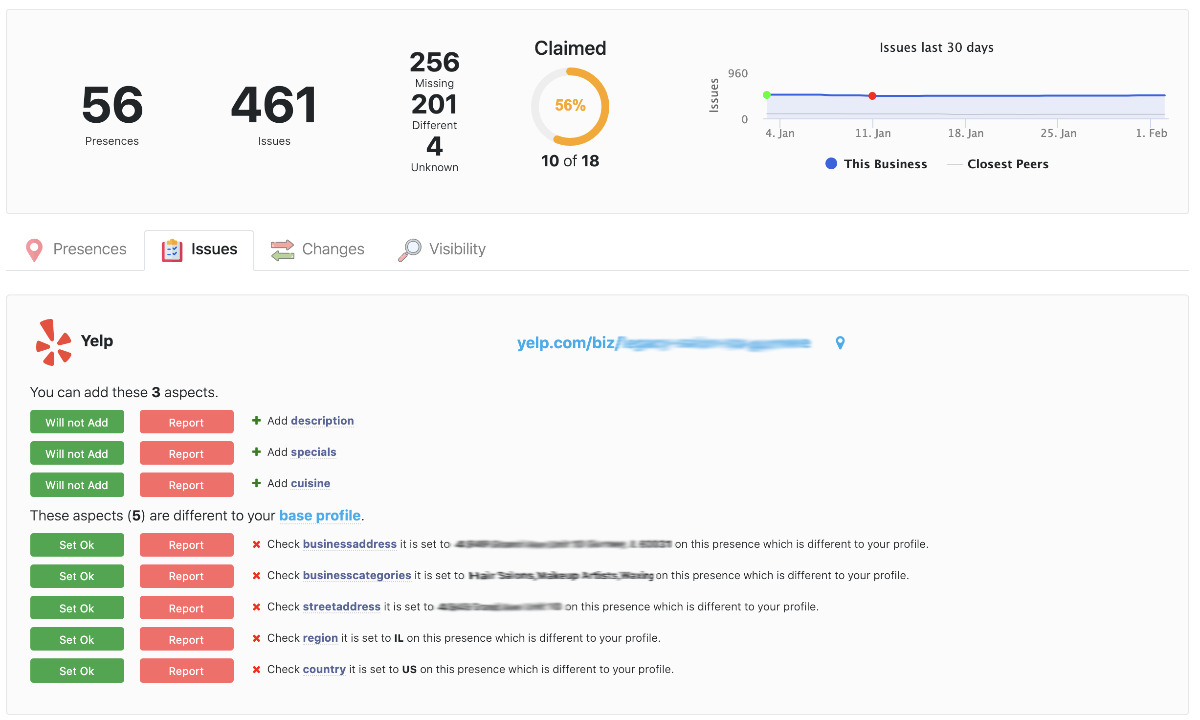
Issues are made up of:
- Missing fields. Where a field is supported on a service but your business does not have a value for this field. You can add these fields.
- Different fields. Where the value for a field on the service is different to the field in your base profile. You can update these fields to be correct.
- Unknown fields. When a field is supported on a service but you have not set anything in your profile so we do not know if it is correct or not. You should set a value in your profile for this field or mark it as not managed.
Reducing Issues
To reduce issues you can do the following. The quickest ways to reduce issue counts are listed first.
1. Remove presences that are not for this business
If you have presences in your presence list that are not for this business your Issue Counts will be a lot larger as every field will be incorrect.
The first thing you should do to reduce issue count is to remove presences that are not for this business.
Check each presence on your presences page and if the presence is not for this business location stop managing it or move it to the correct business.
See Stop managing a Presence (remove presence)
2. Mark fields that are not important to your business as Not Managed
Marking a field in your profile as Not Managed means that we will not track issues for that field and your issue count will reduce.
For example, if you don't have a Fax number then you can set Fax in your profile to Not Managed and no issues will be generated if fax is missing from a profile.
See Set your Base Profile for information on setting the managed state of fields in your profile.
3. Set your profile for fields that are unknown (if you wish to manage them)
If you have unknown fields in your issue list first decide if you want to manage that field for your business. If not, see item 1.
If you wish to manage the field go to your profile and set a preferred value for the field.
See Set your Base Profile for information on setting a value for a field.
4. Add missing fields to presences
If the issue list indicates a field is missing you should:
- Click on the link to the presence and verify the field is missing.
- If it is not missing we may need to improve our interface to work better with this field. Please click the red Report button. This will alert our developers that there is a problem with this field on the service and we will attempt to fix the integration. If it is successfully fixed the next update will get the correct value and the issue will be removed.
- If the field is missing you need to decide if you will add the field or not. If you do not intend to add the field click on the green Will not add button. This will indicate that this is not an issue and remove it as an issue and reduce your issue and missing counts.
- If you decide to add the missing field you will need to click on the link to update the listing and manually update the field (and any others that need to be added or changed).
5. Fix incorrect fields
If the issue list indicates a field is different you should:
- Check the value that is different to your profile. It will be shown on the issue.
- If it is different but not worth fixing then click the green Set Ok button. This will indicate that you are ok with the current value and this will no longer be considered an issue.
- If the value myPresences is showing from the presence is incorrect then please click the red Report button and let us know. We may need to improve the integration to get the correct value.
- If you decide to fix the field on the presence click the link to go to the update presence page to manually update the field. If an update link is not shown then click the link to the presence and find the update process from there.

Comments
0 comments
Please sign in to leave a comment.