Note: before you can use the autofill feature fully you should set your base profile in myPresences as this is where the context menu information comes from.
When using the myPresences Agent all the information available in myPresences is made available in a Context Menu that appears when you right click on any edit control in a browser window.
This Context Menu includes information for the currently selected business in myPresences.
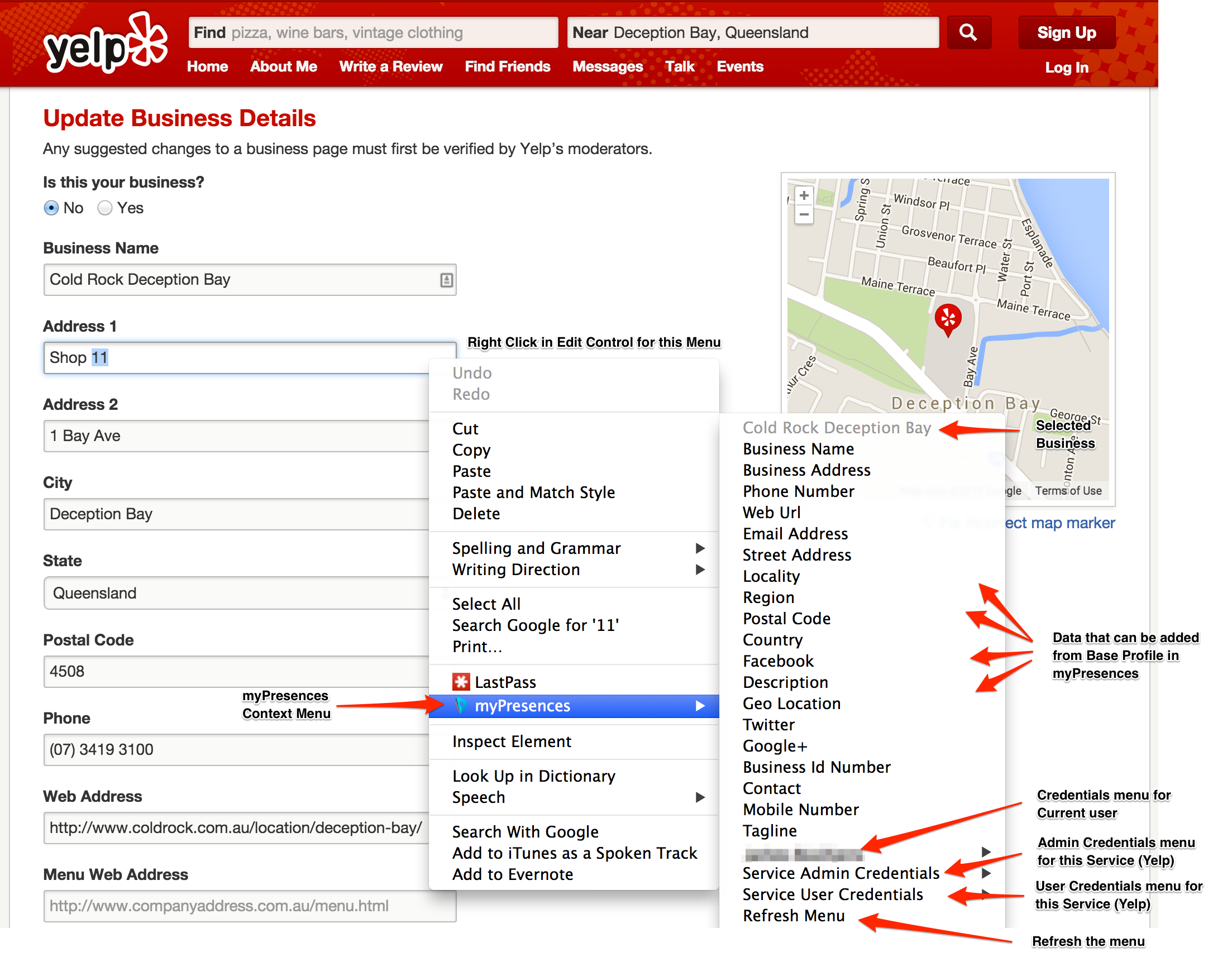
The context menu contains 5 distinct sections or actions which are:
- The selected business name. This always appears at the top and is grayed out as it cannot be selected. This helps you to make sure you are using data for the correct business and is only really needed when you are managing more than one business.
- A list of aspects that you can add. Below the business name is a list of business aspects that you can insert into the currently selected edit. These are pulled directly from your base profile. If you need to change them then go to myPresences and change your base profile and then refresh this menu.
- A list of associated users. Every user associated with the current business has a menu which contains their details including: First name, Last name, Full name and Email address. this is useful as many services will ask for these details when adding or updating presences.
- Admin and User credentials for the current service. This works with the credentials feature in myPresences to give you access to your login details for the service you are currently on. Your credentials are either as a user or as an admin (the account you will use most as this is the one that owns your presences on the service). From this menu you can access your credentials and even generate new unique passwords for services and automatically store them in your credentials.
- Refresh. If you have changed your base profile then you can be sure the menu is up to date by refreshing it. You should not have to do this however as the menu is reloaded as you move between services.
If you have more than one business always check the name of the business at the top of the Context Menu to make sure you have the right business.

Comments
0 comments
Please sign in to leave a comment.