To get started, the first thing you should do is add your first business location.
Once we know this we automatically start finding everywhere you are listed online and where you have reviews.
Within around 20 minutes you will have:
- A list of everywhere the business location is listed online
- All the reviews for the location
- How you rank for some important terms
- And tools to start managing and growing the business location online
Adding your first location
Once you have created an account you will be taken to a page where you can add your first business location.
Note: adding your business location won't change anything online! It only provides information we need to be able to identify your business online.
If you have not verified your email address you will need to do so before adding a business location. If a message appears asking you to verify your email address please do so before continuing.
To add your business location you have a number of methods:
- Use your Google Business Profile.
- Use your Facebook Business Page.
- Search for your business on Google.
- Add your business location manually.
- Import locations.
We recommend using your Google Business Profile or Facebook Business Page as these are the easiest and quickest.
1. Add your business location from your Google Business Profile
This is the easiest and quickest way to get started.
Note: Your Google Account needs management access to the Google Business Profile of the business being added . See here if you cannot connect your Google Business Profile.
To connect via your Google Business Profile:
- Click the button Use Google.
- Connect your Google Business Profile with your Google Connected email address.
Once you have successfully connected your business profile it will be added as your first business location and the onboarding process will begin.
If you selected multiple profiles the other locations will be added as Pending in your account.
2. Add your business location from your Facebook Business Page
This is one of the easiest and quickest way to get started along with Google.
Note: Your Facebook Account needs management access to the Facebook Business Page of the business to use it. See here if you cannot connect your Facebook Business Page.
To connect via your Facebook Business Page:
- Click the button Use Facebook.
- Connect your Facebook Business Page with your Facebook associated email address.
Once you have successfully connected your business page it will be added as your first business location and the onboarding process will begin.
If you selected multiple profiles the other locations will be added as Pending in your account.
3. Search for your business on Google
Use this option if you have one location to add and you don't have management access to the Google or Facebook page for the business.
Start typing your business name and it should appear in the drop down box allowing you to select your business. We use Google Maps to find your business so if your business is listed there we should be ale to identify your business.
If your business does not appear:
- Try different variations on your Business Name (eg. If you are a restaurant you may have the word restaurant after your name).
- Include street names or your city.
- You may not be listed on Google Maps.
If you cannot find your business after trying a few variations or you believe you are not listed on Google Maps click the "I cannot find my business" button to manually enter your business's details.
Confirm your Business Details
If you can find your business in the drop-down select it and you will be taken to a page where you can confirm your business details and make changes and additions.
It is very important that you ensure this information is as complete and accurate as possible as we will use this information to search for your business online and improved accuracy and completeness will help us automatically find more about your business.
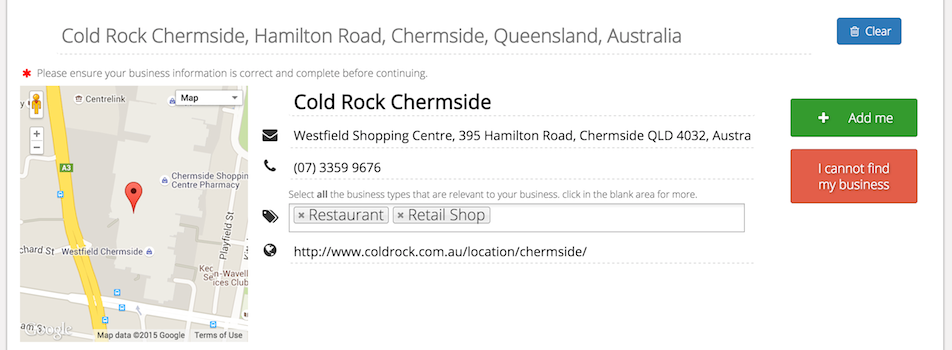
On this page you should:
- Check the business name and ensure it is the most appropriate for your business.
- Check the Address, Phone Number and Web Site URL are accurate.
- Move the Map PIN to the exact location of your business if it is not correct.
- Select the best set of Business Types from the business type selection drop-down. You can click in the empty space to begin typing or can click for a selection list. Please choose as many as you need to describe your business but do not choose any more than you need as we may suggest services that are not relevant to your business.
Once you are satisfied that your information is accurate and compete click the Add me button. This will begin the Discovery Process where we attempt to find as much about your business as we can automatically.
You can also research by clicking the Clear button beside the search term and re-entering your information or you can decide to enter your business data manually by clicking the I cannot find my business button.
Add your Business Details Manually
If you need to enter your business details manually you can click the buttons indicating you could not find your business.
You will be taken to a page where you can enter all the initial information we need to find your business's presences online.
Please try to fill each field and make the data as accurate and complete as possible. Setting your map position and business types correctly will also help us give you better results.
It is extremely important that we are able to identify your Country and Business Types so that we can suggest the most appropriate services on which to list your business.
Once you are satisfied with the information you have entered please click the Find Me Now button to begin the Discovery Process which will attempt to find as much as we can about your business automatically.
4. Import business locations
If you have multiple business locations to add then use the Import option. This allows you to upload a list of locations from a spreadsheet or to search google for multiple locations and add them.
See Importing Business Locations

Comments
1 comment
Thanks for information
Okadvertising
FINDAHOST
TWENTTY
Getfido
Please sign in to leave a comment.