If you want to send emails to your customers from your google email account you need to setup your SMTP settings in your account settings under the white label tab and then email.
This allows us to send emails from your own email account so that you customers can see the emails are coming from you.
Due to 2 factor authentication on gmail you need to set an Application Specific Password that allows myPresences to send emails on your behalf. Otherwise sends will fail.
Setting an Application Specific Password
An application specific password allows you to allow access for a specific application (myPresences) to send email via your gmail smtp server. Only applications that know your application specific password can send emails via your gmail account.
You can create multiple application specific passwords for different applications.
To create an application specific password:
1. Go to your google security setup.
2. Find the section on Signing in to Google.
3. Click on the right arrow at the end of the App passwords row.
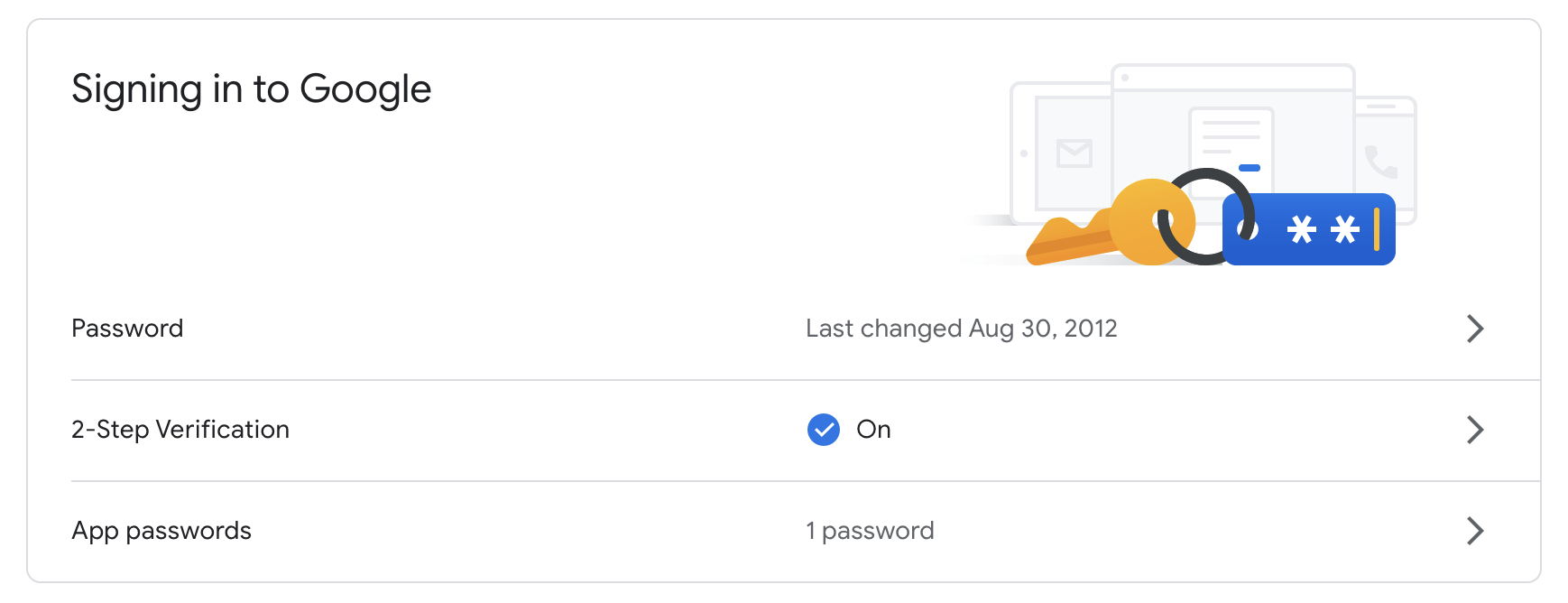
4. Enter your password to verify it is you.
5. Click on the Select App dropdown and choose Other (custom name).
6. Enter myPresences (or any other name to identify which app as access).
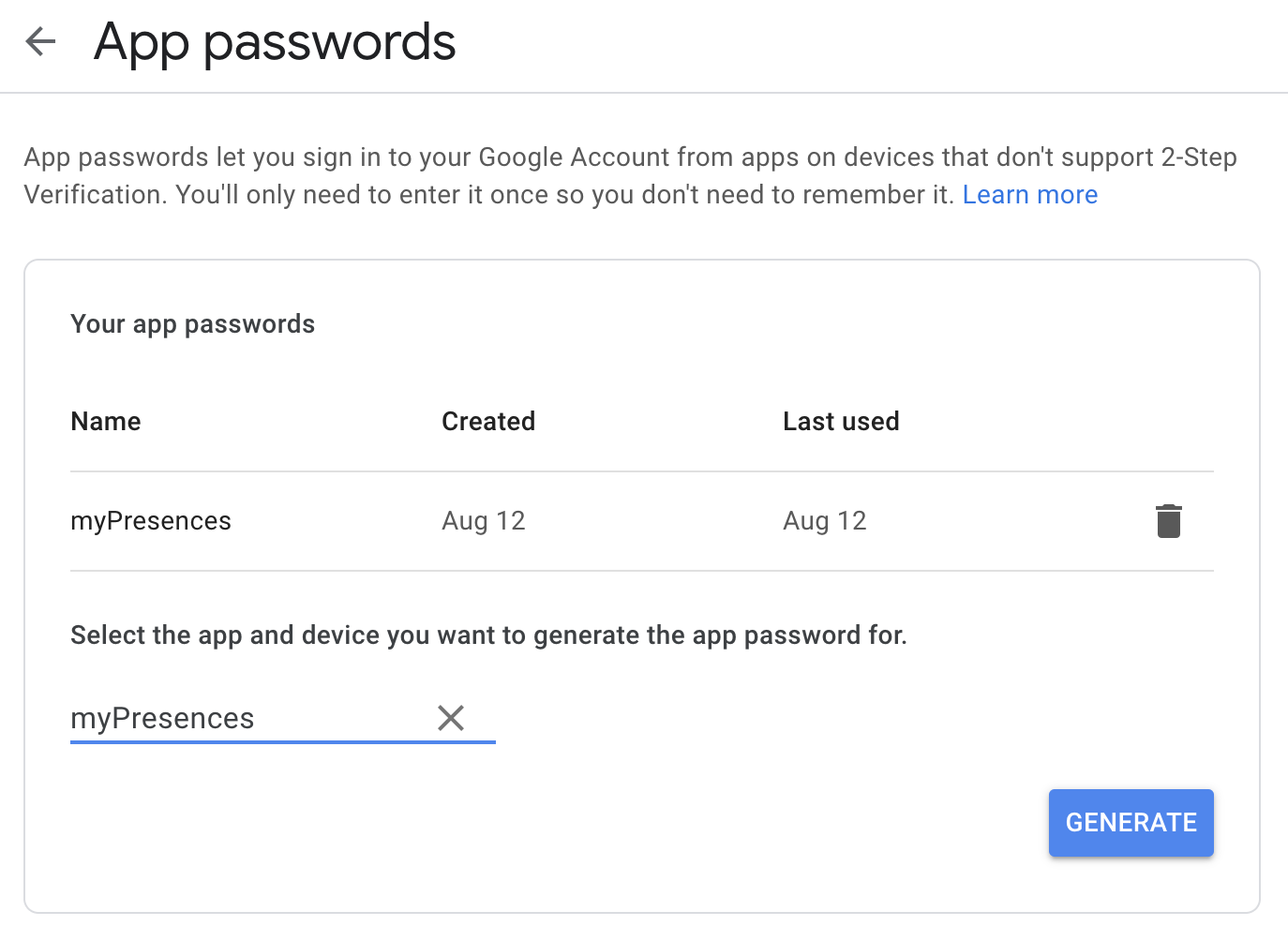
7. Click Generate.
8. You App Specific Password will be displayed.
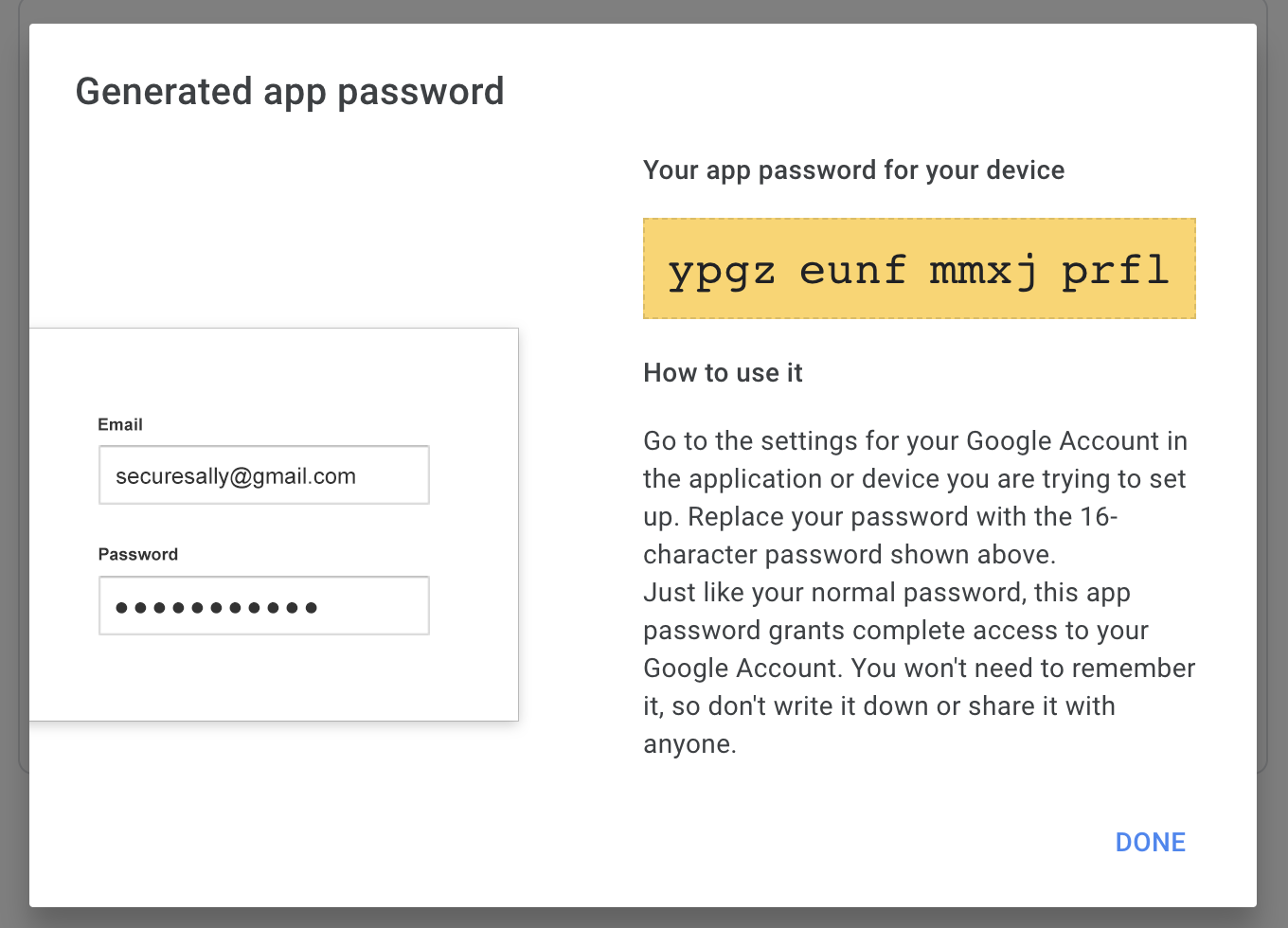
9. Copy the password in the yellow box and enter it into the SMTP password field in white label email setup in myPresences.
Deleting an Application Specific Password
If you don't need the Application Specific Password any more you can delete it. Once deleted sending emails using this password will fail.
1. Go to your google security setup.
2. Find the section on Signing in to Google.
3. Click on the right arrow at the end of the App passwords row.
4. Click the trash can icon beside the Application Specific Password you want to delete.
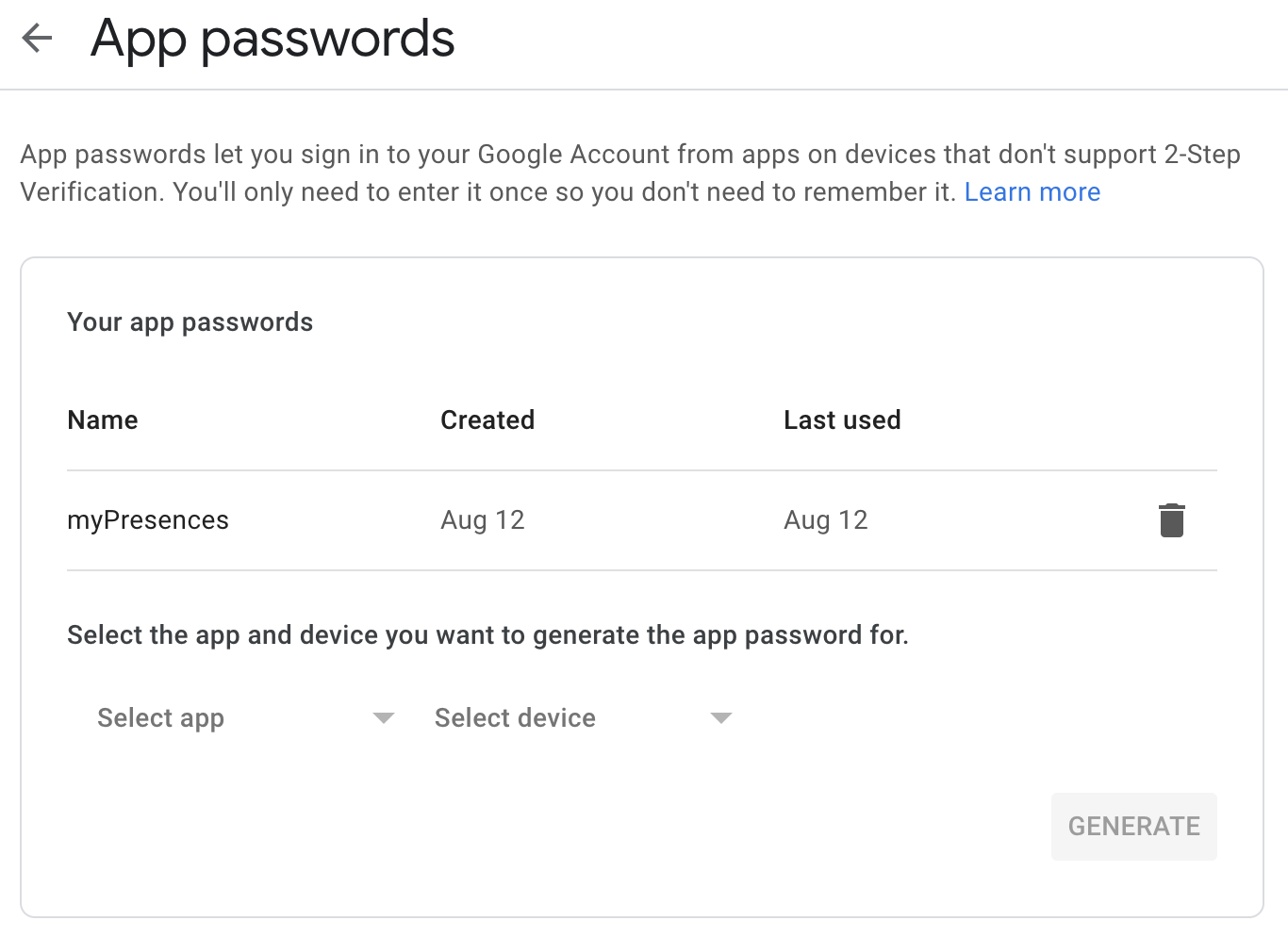
Setting up Less Secure App Access
If you are using Gmail as your mail provider we recommend you use an application specific password.
Another option is to enable Less Secure App Access in your google account or when we send email using your account they will be blocked like below.

To remove this restriction and allow external applications to work with your SMTP server please go to your google account and login as the user that has admin access to your account and go the following page.
On this page look for the following section (you may have to scroll).
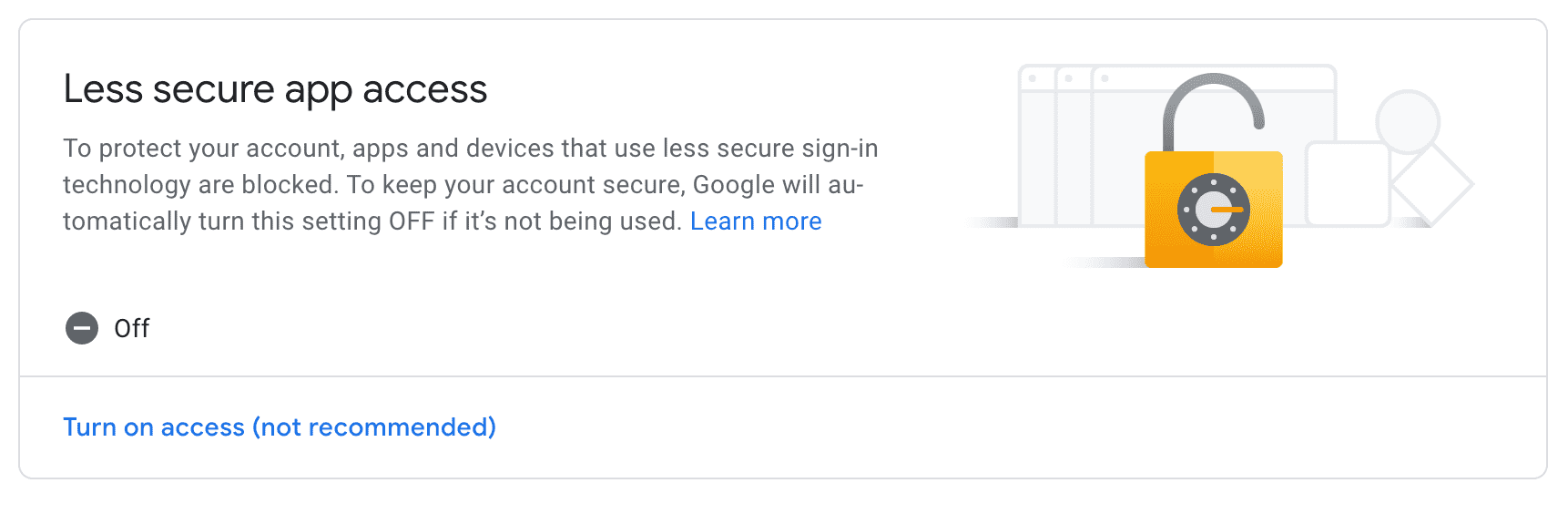
And click on the link to turn it on.
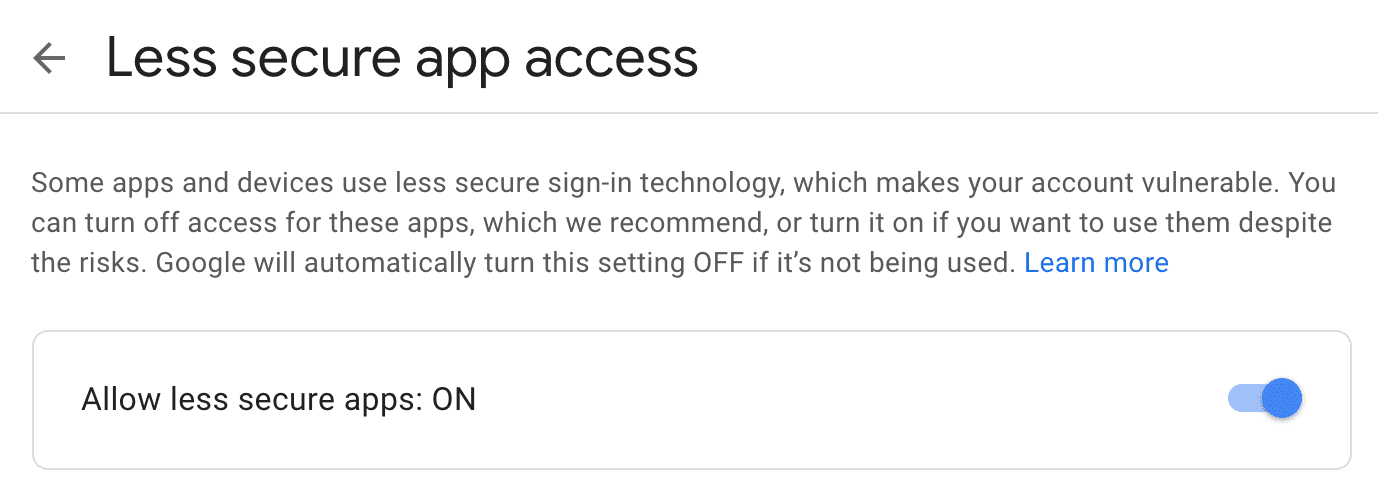
You should now be able to send emails from myPresences using your own email server and your customers will see the emails coming from your address.

Comments
0 comments
Please sign in to leave a comment.